Using Series Selection Menu
Introduction
Synapse populates the Series Selection Menu (SSM) with the names of current and comparison series from the automatic or manual comparison operations. If you add a new comparison, Synapse adds the series names from the study to the SSM. If no comparison studies are available, the SSM only lists the series for the selected study.
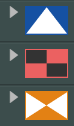
|
To make it easier to find a series, Synapse groups all studies in current and prior drop-down lists using the study icons. Synapse displays the study indicators (C, P1, P2, and so on) next to the study icons. |
The way in which Synapse displays the SSM depends on whether or not you select the All Images Displayed Show Indicator option in User Settings. See All Images Display Indicator Overview for more information.
Steps
- Do one of the following:
If...
Do this...
The viewport is empty.
Right-click the viewport. Synapse displays a list of available series.
The viewport is not empty.
Left-click or hover over the series name. Synapse displays a list of available series.
- Click the series you want to display in the viewport.
Results
Synapse displays the selected series in the viewport.
Related Topics
Configuring the All Images Display Indicator