Viewing AI Findings in the Worklist and PowerJacket
Introduction
Synapse use of Artificial Intelligence (AI) provides quick access to enhanced information and findings. The AI engine algorithms and keywords are used to determine vital patient data that displays in AI columns and Thinklog cards.
|
Note: |
You must have appropriate permissions to view any AI results or features. See your System Administrator for more information. |
Prerequisites
To view AI results, you can add any of the following columns to the Worklist and to PowerJacket.
- AI Status
- AI Triage
- AI Algorithm
The suggested placement for the AI columns is the far left side of the Worklist or PowerJacket page. For step-by-step instructions on how to add columns, see Modifying Worklist Column Options
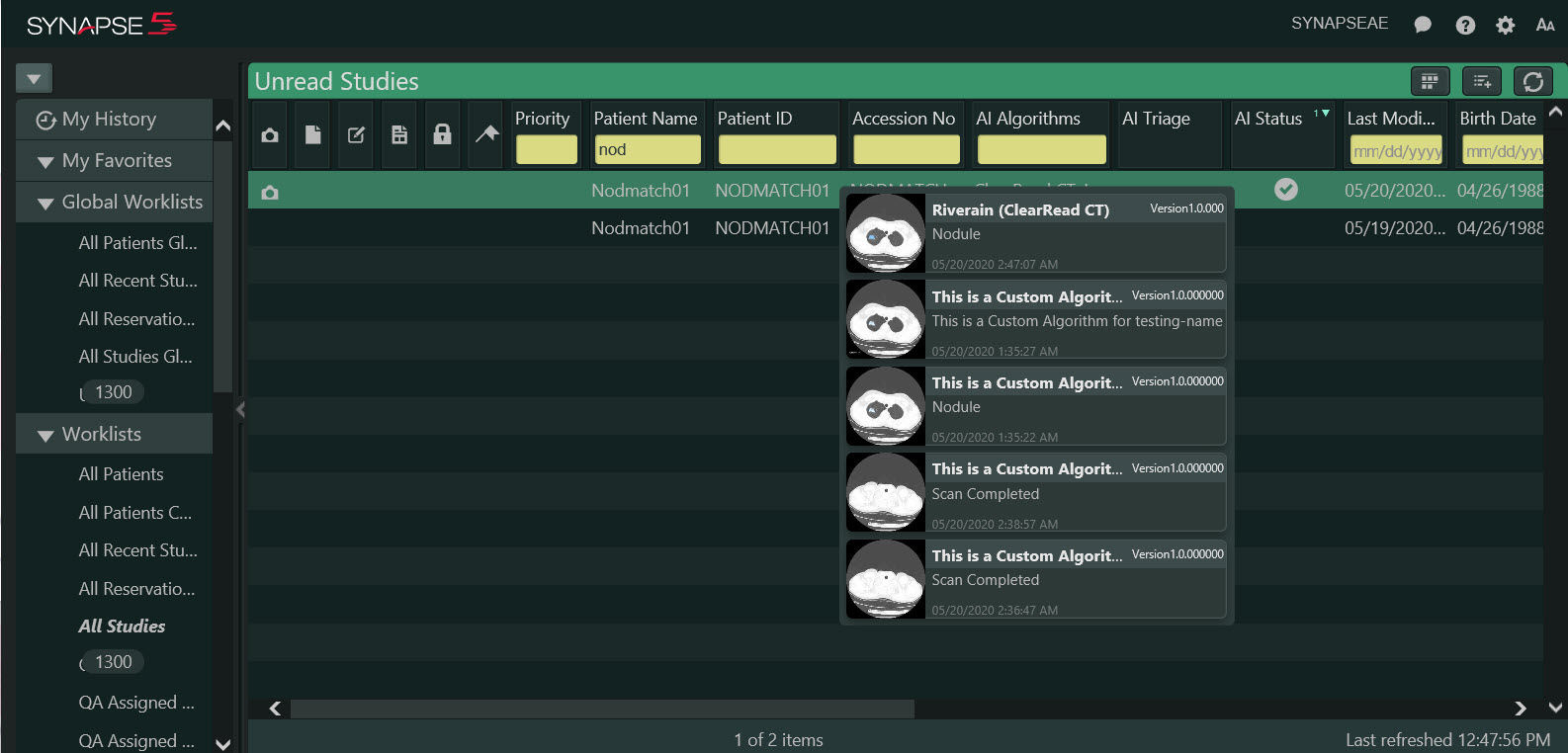
Feature Details
The AI Status Column
The Status column displays one of the following statuses, per study.
- Use the information in the AI columns to quickly assess studies that use AI findings.
- The sort feature is not available for the AI Status column.
|
Icon |
Description |
|---|---|
|
|
AI Submitted: This icon displays when a study has been queued for AI processing consideration. |
|
|
AI In Progress: This icon displays as the AI engine processes the study. Once the study is processed and the Worklist refreshes, the appropriate icon displays. |
|
|
AI Scan Complete: This icon displays when the AI scan is fully processed. |
|
|
AI Failure / Rejected: This icon displays when the AI platform communicates a failed or rejected status to Synapse. |
The AI Triage Column
The AI Triage column displays the results of algorithms that are designated as CADt algorithms.
- Results displays a red star icon (*) when the algorithm indicates a triage finding exists.
- Column sorting is supported.
- QBE is not supported.
- All Worklists support the AI Triage column.
The AI Algorithm Column
The AI Algorithm column displays the following upon completion of a scan:
- AI engine names display.
- CADt algorithms display first in the list alphabetically in semi-bold font.
- CADt algorithms are designated with a small star icon that corresponds to the triage icon.
- CADe algorithms display in normal font.
- Algorithms containing an error display as strikethrough font.
- Processing and pending algorithm names display in 50% opacity.
- Column sorting is supported.
- All Worklists support the AI Algorithm column.
- QBE is supported.
- The AI Triage and AI Status columns update when QBE is applied to the AI Algorithm column.
- The use of commas (,) is not supported in QBE for the AI Algorithms column.
Note:
In some cases, when there are no findings, the star icon in front of a triage algorithm does not display. If this occurs, contact your System Administrator.
Thinklog Cards
Thinklog cards display when you (single) click the icon in the AI Status column. To view any of the available AI findings from the Worklist or PowerJacket, use the Thinklog card associated with the AI study. Three types of Thinklog cards exist: Triage, Findings, and Error.
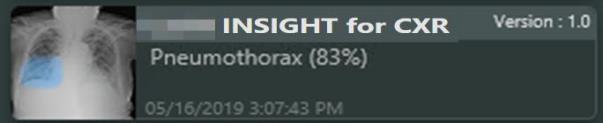
Triage Thinklog Card
Synapse displays a triage Thinklog card (CADt) for each Thinklog that contains a summary field.
|
Note: |
Triage Cards are generated from approved CADt algorithms. Please consult the algorithm vendor(s) for additional information pertaining to your site's algorithms. |
The Triage Thinklog card displays the following:
- Summary text and a summary score display, if available.
- A thumbnail from a localizer image or first image of the study display, based on availability. Click the thumbnail to launch the Viewer and go directly to the image that contains the finding; triage findings are not visible.
- The AI engine display name displays in the title header, prefaced with a triage star
 icon and version number.
icon and version number. - The title header color displays red when the scoring rule for the algorithm is met or exceeded.
- The footer displays the AI scan time stamp, showing the date and time of the Thinklog card creation.
Findings Thinklog Card
Synapse displays a finding Thinklog card (CADe) for each of the findings present in Thinklog instances of the study.
|
Note: |
Findings Cards are generated from approved CADe algorithms. Please consult the algorithm vendor(s) for additional information pertaining to your site's algorithms. |
The Findings Thinklog card displays:
- Findings text and findings score display, if available. Otherwise the Thinklog card displays alternate text.
- A thumbnail displays, if available. Click the thumbnail to open a specific finding.
- The AI engine display name displays in the title header.
- The AI scan time stamp displays in the footer, showing the date and time of the Thinklog card creation.
Error Card
Synapse displays an error card if there was an error from the AI engine.
- The error card is smaller than the Triage and Findings Thinklog cards, and displays beneath any Thinklog cards with findings.
- The error card is not interactive.
Steps
- Click the gray status icon to open a Triage or Findings Thinklog card. The Viewer opens, displaying that single finding.
- Hover over the overlay to display findings.
- Optional: If additional Thinklog cards display for the study, click another Thinklog card to view that finding.
- Optional: To view additional studies with AI findings, return to the Worklist or PowerJacket and click another gray icon in the AI Status column.
Related Topics
Viewing AI Findings in the Viewer
Using the Worklist Context Menu